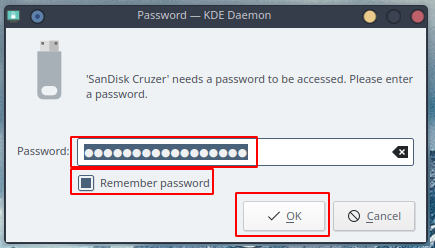Need to create an encrypted USB drive? Are your running KDE Plasma?
Then great! Here are 6 simple steps on how to quickly and painlessly create an encrypted USB drive with KDE Partition Manager.
Let’s start
a. Start by inserting your USB drive
b. Now launch KDE Parition Manager and type your password
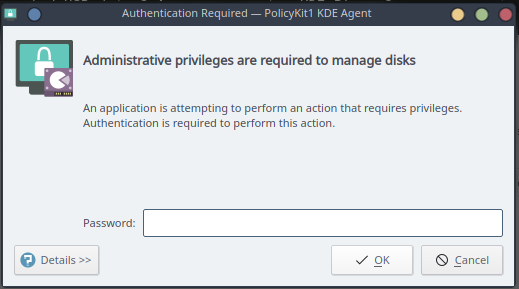
c. Select the USB drive and right click to delete the existing partition
⚠️ WARNING: remember, this will delete all your existing files)
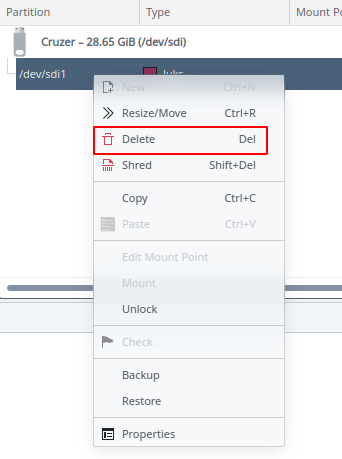
d. Right click to create a new partition
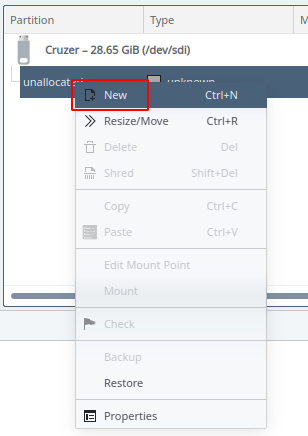
e. Select your “File system” type, check “Encrypt with LUKS”, set the “Password” and “Label” and click on “Ok”
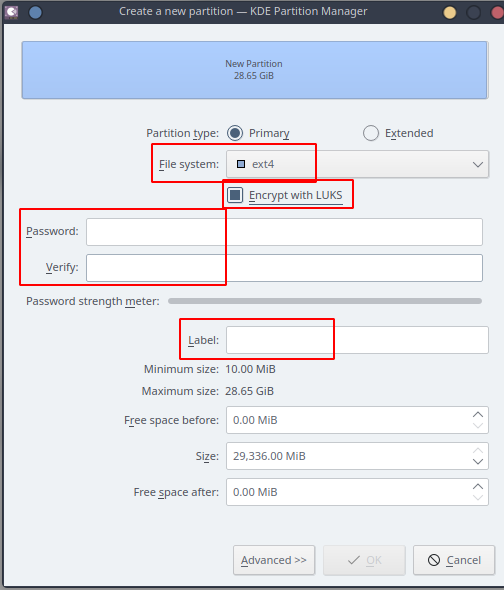
f. Click on apply and you are done. Go grab a coffee because you worked really hard you deserve it
Mounting the Drive
The mounting process should be as painless as setting up the USB drive.
a. Insert the USB drive and click on “Mount” under “Disk & Device” on your system tray

b. Type in your very secure password (mine is “password123”) and profit
Tip: You can set it to remember if you really trust your own machine