Following the steps of an older post (Installing Kuman 3), I find myself trying to configure the same Waveshare 3.5” LCD touch screen on my Raspberry Pi 3B, but now with Ubuntu 20.04 64.bit.
As usual the LCDs from Waveshare are not that easy to configure. While researching online I could not find any working instructions on how to configure the screen with Ubuntu 20.04. I found a few Git repos (Wavesahre and LCD Wiki), but they all failed to get me with a working config.
After spending a lot of time I was able to get it to work using some of the files and instructions from Waveshare’s official Git Repo (as well as LCD Wiki).
If you want to save yourself sometime, just use my Ansible repo to get your RPI3B configured. Otherwise, the manual instructions are bellow.
GitHub: waveshare35-rpi3b-ubuntu-20.04-64
Instructions
a. Download Ubuntu 20.04 64-bit for RPI3 and setup your SD card
https://ubuntu.com/download/raspberry-pi
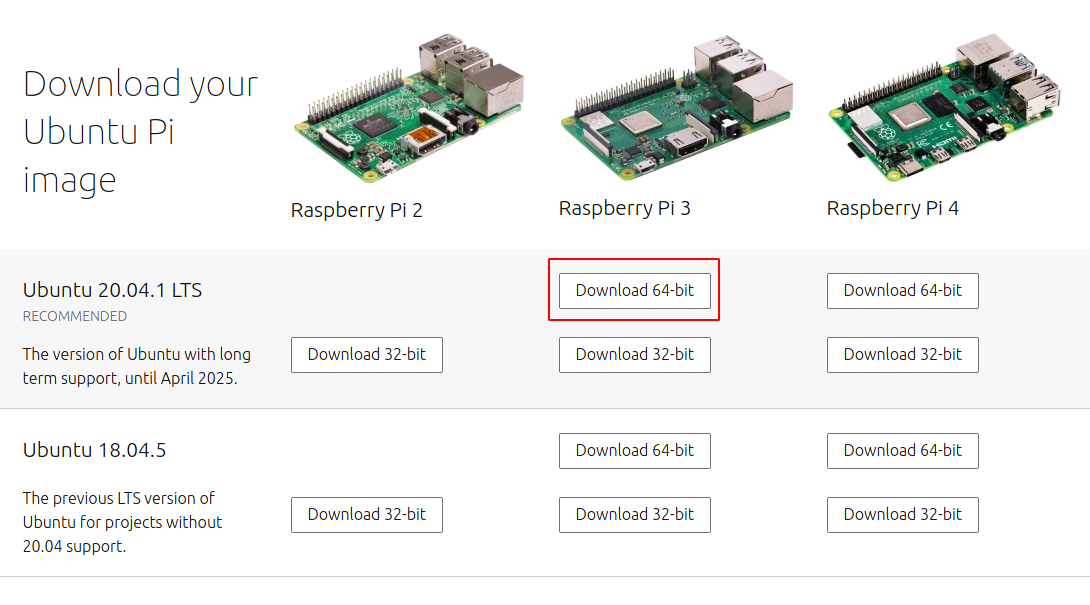
Make sure to check the downloaded file
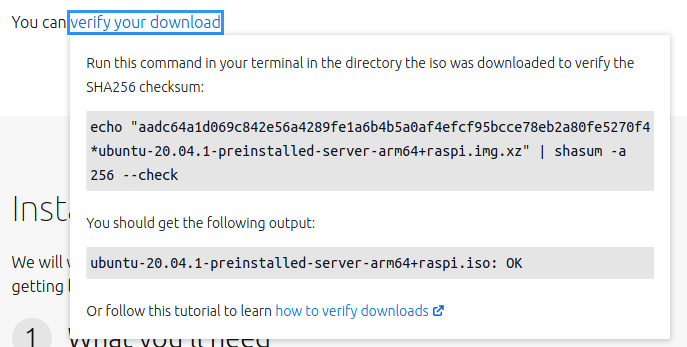
b. Power the Pi on, login (SSH or HDMI), change the password and update
# apt-get update apt-get upgrade
c. Install Xubuntu and evdev
Note: you could just install X instead of Xubuntu and there’s a chance the instructions will work
# apt-get install xubuntu-desktop xserver-xorg-input-evdev
d. Backup the files we are going to modify
We are not modifying config.txt, but we are backing it up just in case
# cd /boot/firmware
# cp cmdline.txt cmdline.txt.orig
# cp usercfg.txt usercfg.txt.orig
# cp config.txt config.txt.orig
e. Add the following lines to /boot/firmware/usercfg.txt
dtparam=i2c_arm=on
dtparam=audio=on
dtparam=spi=on
enable_uart=1
dtoverlay=waveshare35a
hdmi_drive=2
disable_overscan=1
f. Make changes to /boot/firmware/cmdline.txt
- Modify
- console=ttyAMA0,115200
- Add
- fbcon=map:10
- fbcon=font:ProFont6x11
net.ifnames=0 dwc_otg.lpm_enable=0 console=ttyAMA0,115200 console=tty1 root=LABEL=writable rootfstype=ext4 elevator=deadline rootwait fixrtc fbcon=map:10 fbcon=font:ProFont6x11
g. Create the directory /etc/X11/xorg.conf.d
# mkdir -p /etc/X11/xorg.conf.d
h. Create the file /etc/X11/xorg.conf.d/99-calibration.conf
Section "InputClass"
Identifier "calibration"
MatchProduct "ADS7846 Touchscreen"
Option "Calibration" "3932 300 294 3801"
Option "SwapAxes" "1"
Option "EmulateThirdButton" "1"
Option "EmulateThirdButtonTimeout" "750"
Option "EmulateThirdButtonMoveThreshold" "30"
EndSection
i. Create the file /usr/share/X11/xorg.conf.d/99-fbturbo.conf
Section "Device"
Identifier "Allwinner A10/A13 FBDEV"
Driver "fbturbo"
Option "fbdev" "/dev/fb2"
Option "SwapbuffersWait" "true"
EndSection
j. Copy 10-evdev.conf to 45-evdev.conf
# cd /usr/share/X11/xorg.conf.d/
# cp 10-evdev.conf 45-evdev.conf
k. Clone https://github.com/waveshare/LCD-show.git
# mkdir /root/Git
# cd /roo/Git
# git clone https://github.com/waveshare/LCD-show.git
# cd LCD-show
l. Copy waveshare35a-overlay.dtb to /boot/firmware/overlays as both waveshare35a-overlay.dtb and waveshare35a-overlay.dtbo
# cp waveshare35a-overlay.dtb /boot/firmware/overlays/waveshare35a-overlay.dtb
# cp waveshare35a-overlay.dtb /boot/firmware/overlays/waveshare35a-overlay.dtbo
m. Reboot and enjoy
